Account Profile
On the Profile page, you can manage your Amazon Seller Account's connection with Boxem and update your account details.
To navigate to this page, click Account on the left menu.

Then, select Profile.
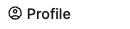
Amazon Seller Account
In this section, link or disconnect your Amazon Seller Account from your Boxem Account. Keeping your accounts linked ensures that Boxem can communicate properly with Amazon as you ship products and keeps your Inventory and Sales figures up to date.
To connect your Seller Account, click Link Amazon Seller Account.
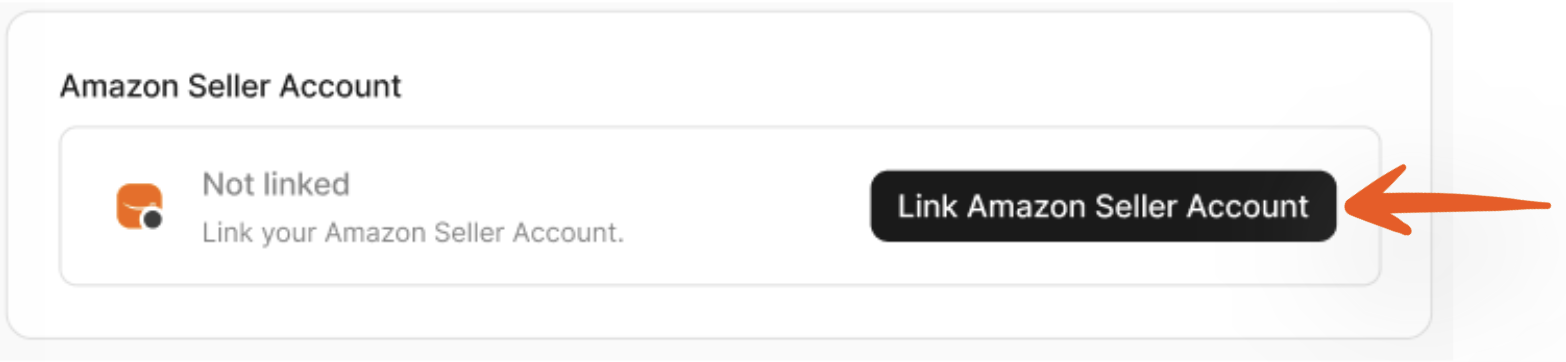
You'll be redirected to Seller Central, where you'll need to log in and follow the prompts to authorize Boxem's access to your Amazon account.
Once done, Boxem will begin syncing the data to your account.
Note: This process may take several hours, depending on how much data needs to sync.
To disconnect your Seller Account from Boxem, click Disconnect.
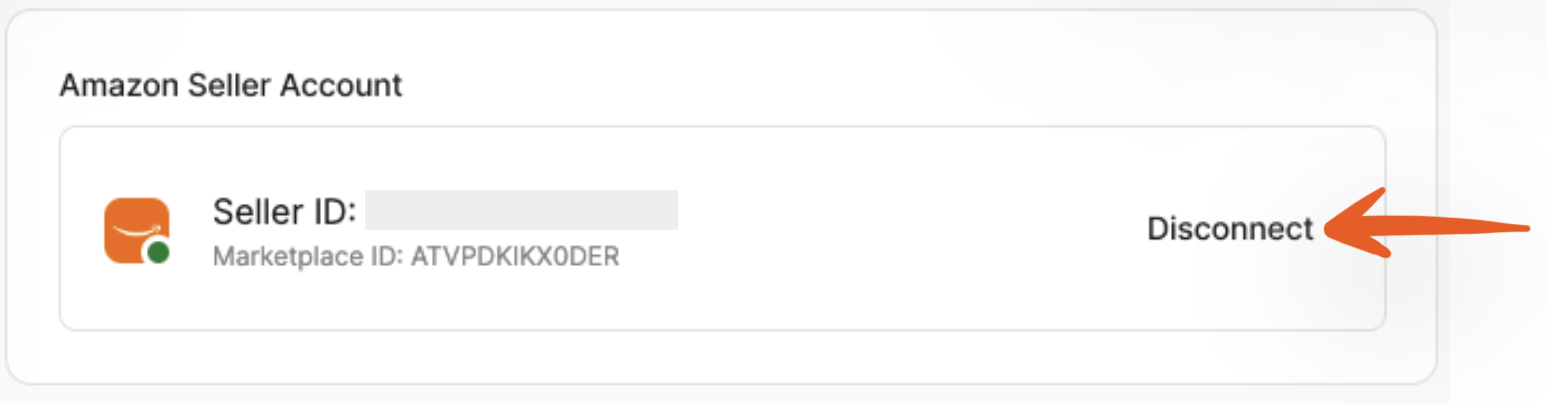
Account
You can change the name, email address, and password used for your Boxem account in the Account area.
To change the name, click the pencil icon when hovering over the Full name field.
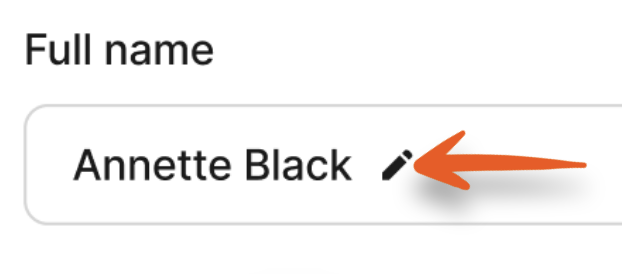
A window will open where you can enter the new name. Be sure to click Save if you make any changes.
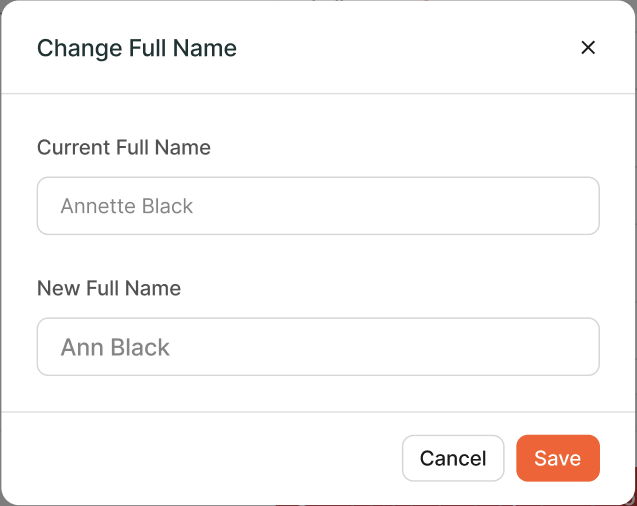
To change the email address, click the pencil icon when hovering over the Email address field.

A window will open where you can enter the new email address. Then, click Send confirmation email and check your inbox to verify the new email address.
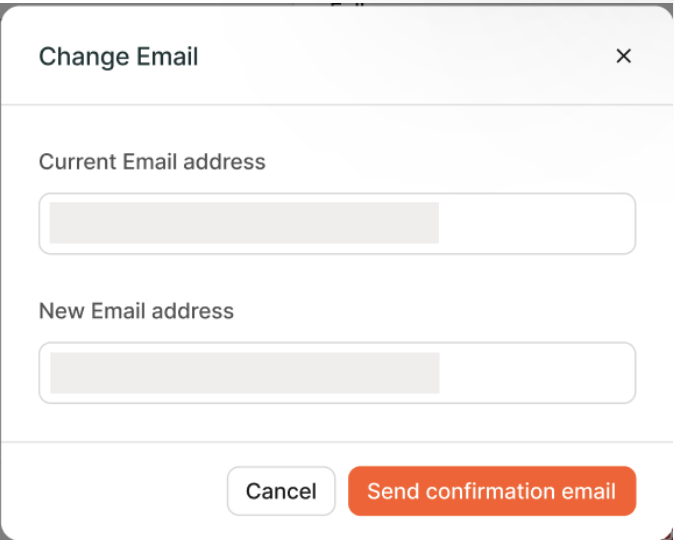
To change the password, click the pencil icon when hovering over the Password field.
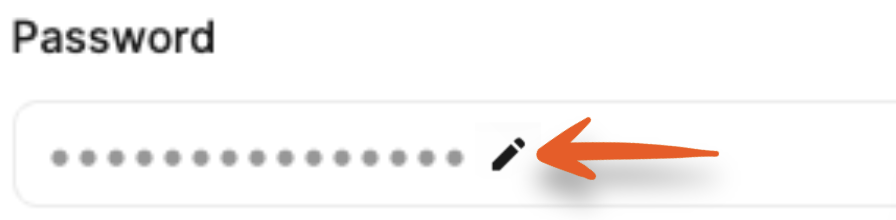
A new window will open. Follow the prompts to enter your current and new password, then click Save when done.
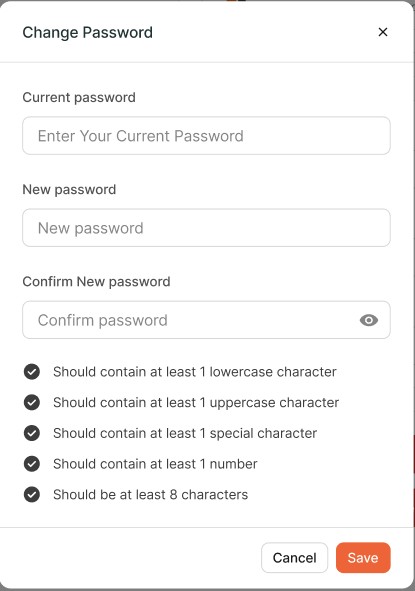
Danger Zone
If you want to start fresh with Boxem, you have the option to resync your account with Amazon. However, it's important to note that this action will wipe all Amazon account-related data, although meta-data (buy costs, suppliers, dates purchased) entered for products will remain in our system. We advise resyncing your account with Amazon only when absolutely necessary to avoid any unintended data loss.
Click Re-Sync with Amazon to begin this process.

To resync your sales data specifically, click the Re-Sync Sales Data button.

Note: The resync may take several hours, depending on how much data needs to sync.
