Inventory
The Inventory page is your go-to for keeping tabs on your products. Here, you'll find insights into your in-stock quantities, buy costs, sales values, and total number of ASINs.
To navigate to this page, click Inventory from the left menu.
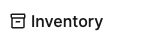
At the top, you'll see your Total Amount of SKUs broken down by what's currently in stock and what's out of stock.
You'll also see the In-stock quantity, In-stock sales value, and In-stock buy cost. Each of these is broken down by fulfillment type: FBA (Fulfilled by Amazon) or FBM (Fulfilled by Merchant).

Looking for a specific product in your inventory? The search bar allows you to locate products by product name, SKU, FNSKU, ASIN, UPC, ISBN, EAN, or GTIN.

To list a product as FBM (Fulfilled by Merchant) click the List FBM button. For information on listing FBM with Boxem, check out this section of our Help Center: FBM Walkthrough
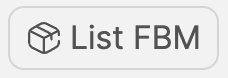
Note: If you simply need to restock an existing FBM listing at the same List Price, you can edit the Qty in stock value for the SKU in the inventory table. This will open a window where you can increase or decrease the quantity of units in-stock.

To create new FBA (Fulfilled by Amazon) listings, click the List FBA button. When you're ready to ship the units to Amazon, the SKUs created through this process will be available to use when adding products to a new shipment. For details, check out this article: How to Add a New FBA Listing
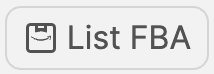
To import Buy Costs for the products in your Inventory using a template or file from a different third-party service, click the Import button. For steps to help, check out the articles in this section of our Help Center: Inventory
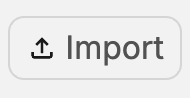
To download a .csv file with your listings, click the Export button.
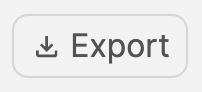
The following information is shown for each product in your inventory in Boxem:
- Image
- Title (Linked to Amazon product page)
- ASIN
- SKU
- Condition
- Fulfillment Channel (FBA or FBM)
- Listing Status (Active, Inactive, Pending, or Stranded)
- List Price
- Qty in stock (Can be edited for FBM listings)
- Buy cost (Can be entered on this page or while adding the the product to a shipment)
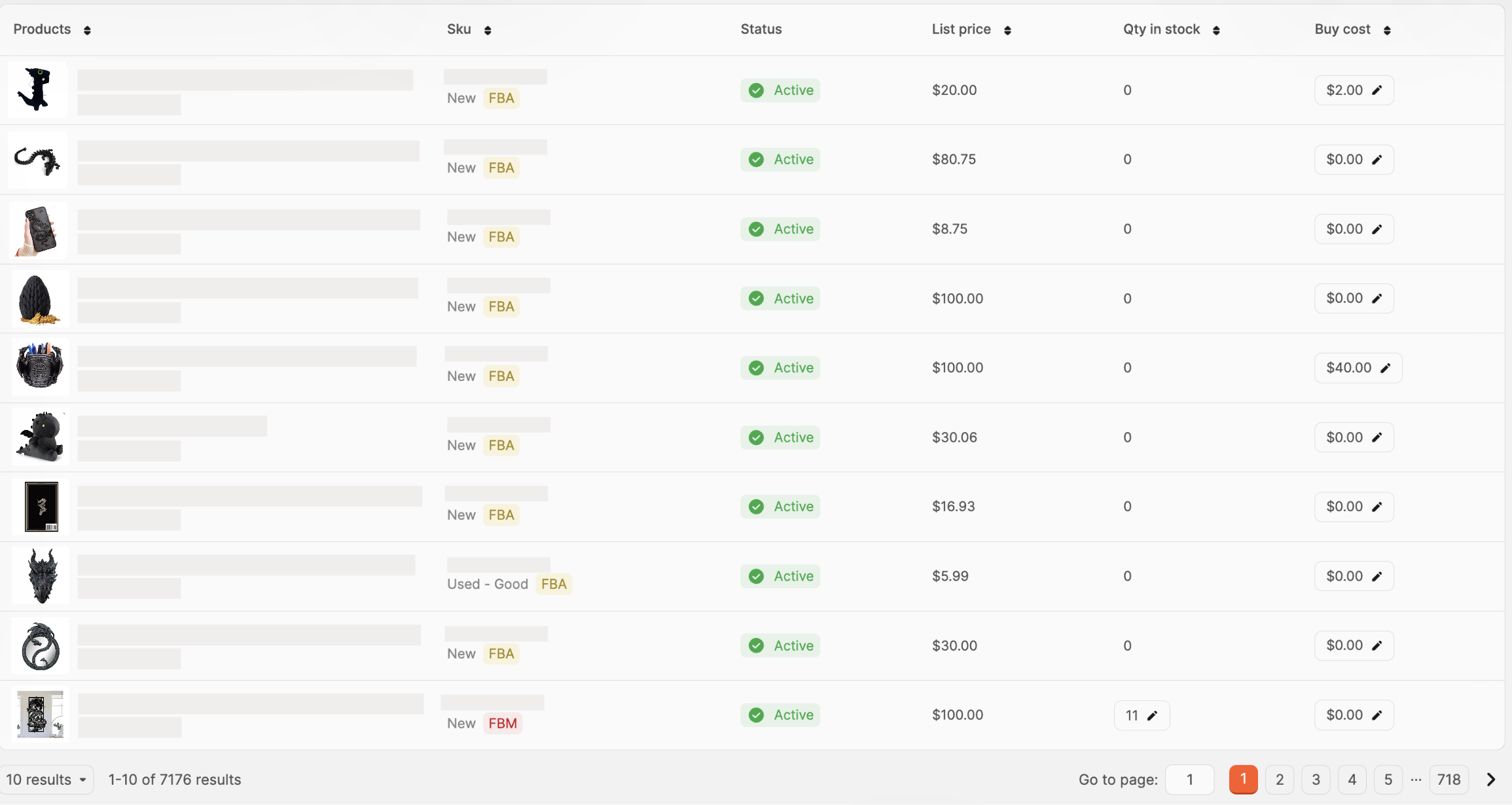
The List Price, Qty in stock, and Buy cost columns are sortable by clicking the arrows next to them.

