Default Shipment Settings
Setting up your shipment defaults in your Boxem settings is a straightforward process that establishes standard settings for your account. This process saves time because you don't have to manually make selections each time you create a new shipment. You only need to make minor adjustments as needed.
Click Settings on the left menu.
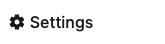
Then, select Shipments from the menu.

Fulfillment
Select the default Fulfillment Type for your shipment: FBA (Fulfilled by Amazon) or FBM (Fulfilled by Merchant).

FBM Shipping Templates
When FBM is selected as the Fulfillment Type, you can select the default Shipping Template for your FBM Listings.
Shipping Templates must be created in Seller Central. For best practices, check out our blogpost: How to Create Shipping Templates

Shipping & Origin
Choose your default Ship From address and Shipping Method: SPD or LTL, based on your typical shipment needs.

Packaging & Labeling, 2D Barcodes
Select your Box Content Method: Boxem Provided or 2D Barcodes.
Choose your preferred auto-print options to automatically print FNSKU labels as you add products to a shipment or assign them to boxes. More info here: Automatically Print FNSKU Labels

Pricing
Click the Auto-fill list price toggle if you'd like to configure a default list price that Boxem will fill in for you as you add products to a shipment.
For details on setting this up, check out this article: Auto-Fill List Price

