Dymo Printers
Dymo printers are compatible with Boxem Print. We currently recommend the following FNSKU label sizes:
Mac & Windows:
- 2.25x1.25 (30334, Betchkey - holes)
- 1 1/8" x 3 1/2" (30252, White Address Label)
- 1x2 Aegis
Amazon's guidelines for labels can also be found here: Amazon barcode label requirements
Setup
To set up your Dymo printer with Boxem Print, follow the steps to Use Boxem Print in the following article: Print Settings
Troubleshooting
First, check to ensure that Boxem is connected successfully to Boxem Print.
Click Settings on the left menu.
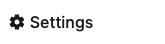
Then, select Printing.
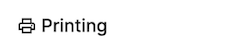
If it's connected, you'll see a banner saying "Successfully connected to Boxem Print!" at the top of the page.

If the message says the connection failed, ensure Boxem Print is open and running on your computer. If it's not, open it from your computer's applications, then refresh your browser.
You'll also want to confirm that your computer has the correct version of Boxem Print installed.
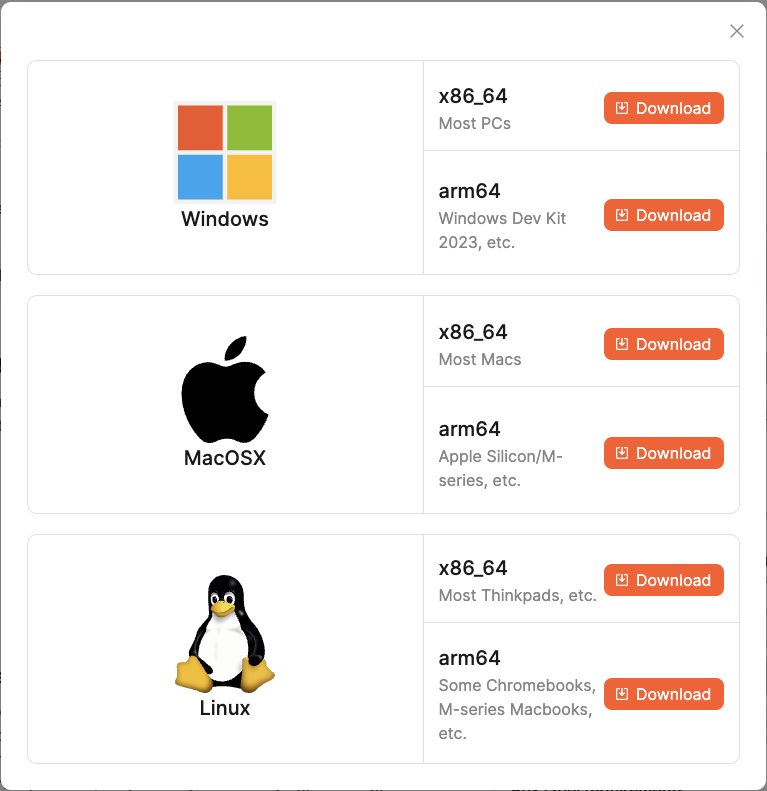
Next, make sure you have the latest Dymo drivers installed on your computer. A link to download them can be found here: Dymo Downloads
Labels Printing in the Wrong Orientation
Check the printer's settings on your computer to ensure the correct orientation for the label type is selected.
Steps for Windows:
- Type "printer" into the Search bar at the bottom of your screen
- Click Printers & Scanners
- Locate and click on the Dymo LabelWriter
- Click Manage
- The Dymo LabelWriter Printer window will display
- Click Printing Preferences
- Select Landscape or Portrait in Orientation based on the label type being used
- Click Apply, then OK
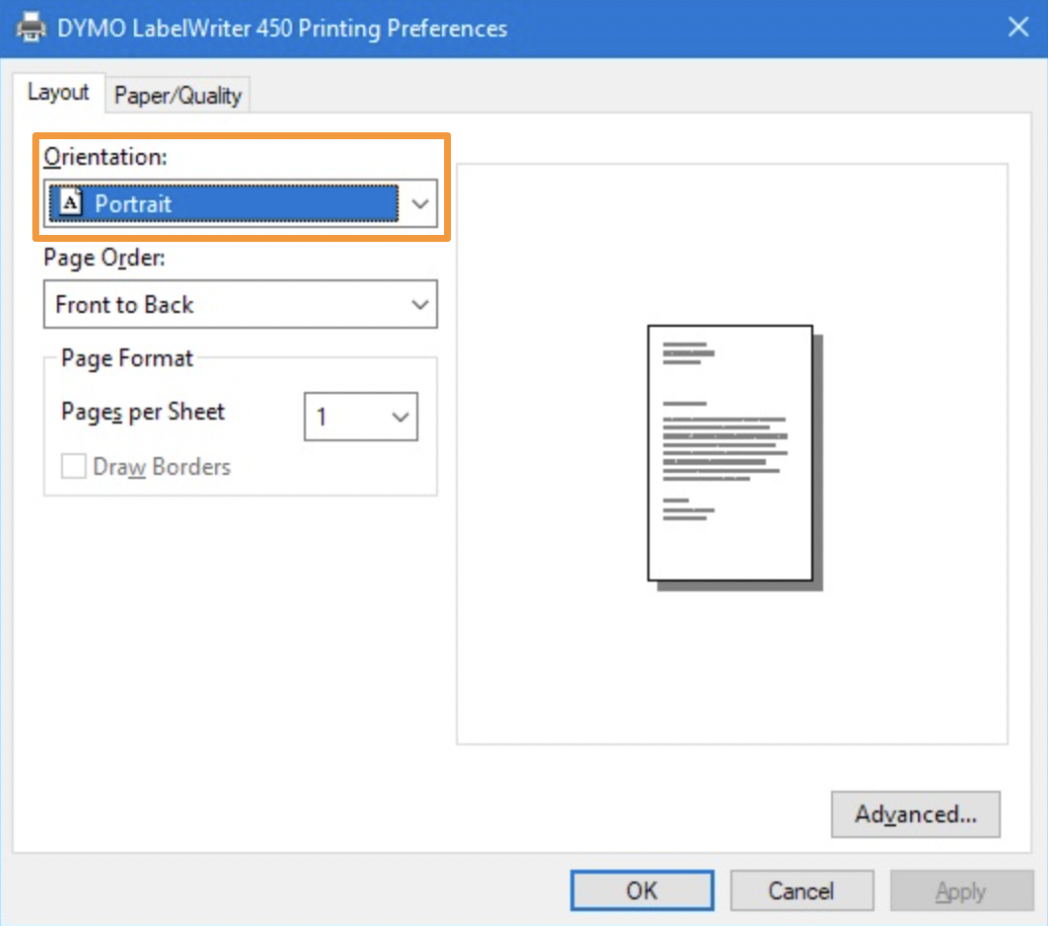
Note: 30334 is the only supported label that prints in Portrait orientation. All others are Landscape orientation.
