How to Clone a Shipment
There may come a time when you need to change the products in a shipment or encounter an issue that prevents you from completing it. To simplify the process of recreating a shipment, you can clone shipments, which will return you to Step 1 with the products and quantities already added. From there, you can make any necessary changes before processing it.
To clone a shipment, click Clone Shipment at the top of the page. (This button is available on Step 2 of the shipment flow and beyond.)
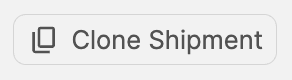
You will be asked if you'd like to cancel the current shipment.
If you don't plan to complete the original shipment, click this checkbox to cancel it automatically. If you'd like to keep the original shipment, leave this checkbox unchecked.
Once you've made your selection, click Clone Shipment.
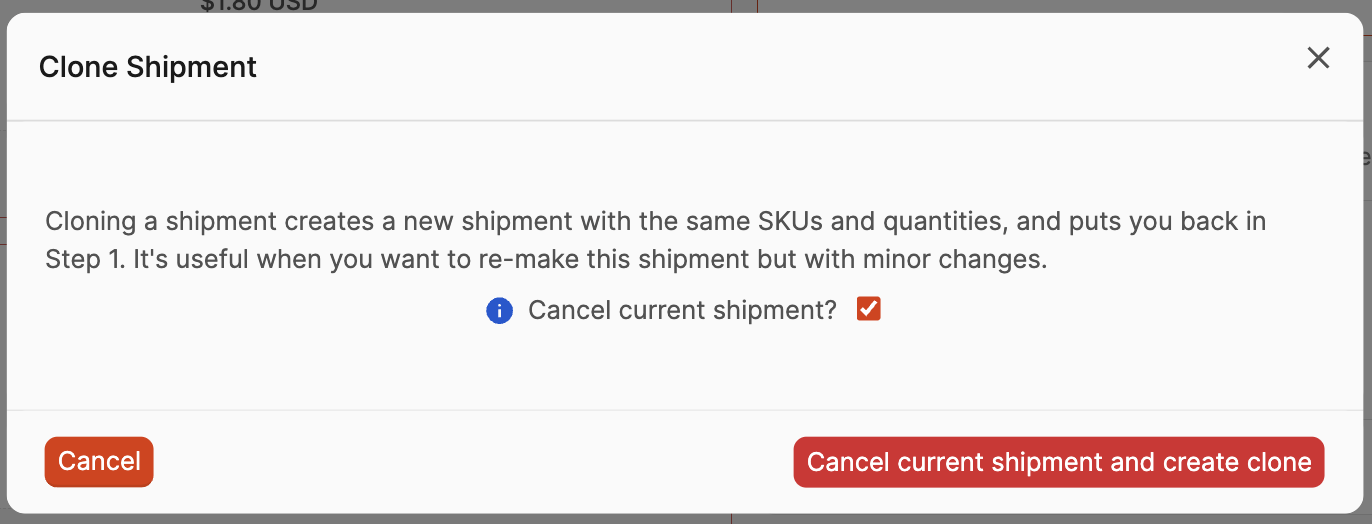
You'll be brought back to Step 1 with the products and quantities entered. From here, you can edit quantities, delete products, or add new ones if needed before proceeding with the shipment.
Note: When cloning a shipment, details such as the Ship From Address and Box Content Setting will be retained. These can be changed by clicking "Shipment Details" while on Step 1 if needed.
