How to Add Expiration Dates to Products
If your product requires an expiration date, you can enter it as you add it to a shipment in Step 1.
After selecting a product to add to a shipment, locate the Expiration Date field under the Product details section.
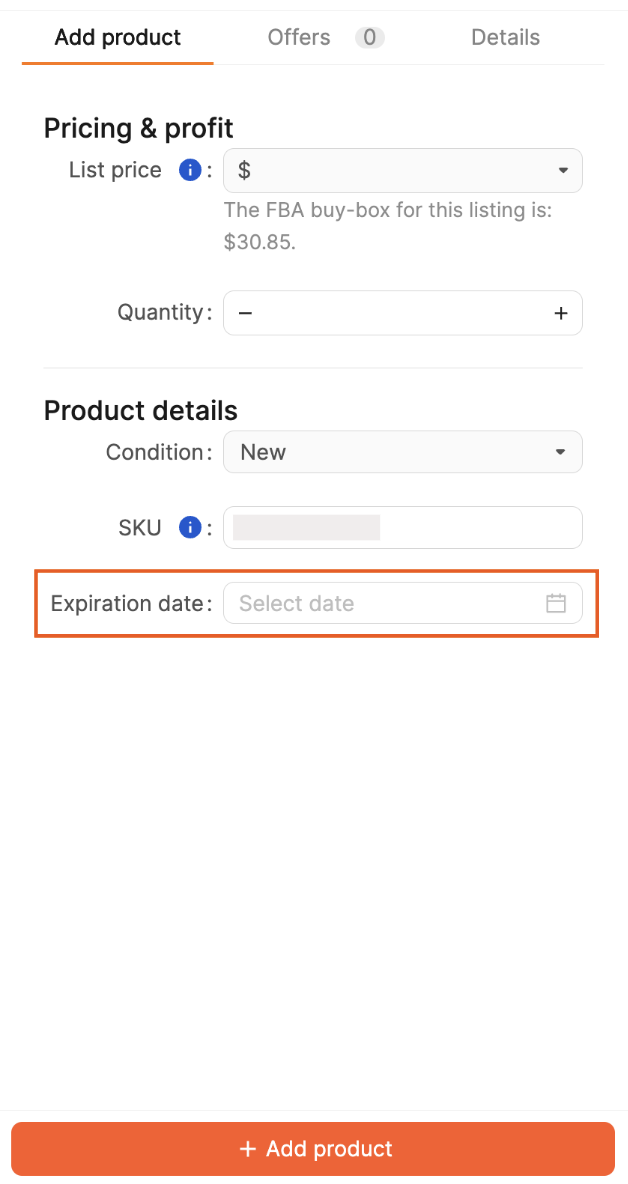
Click in the field to open a calendar and choose the date.
Note: Expiration dates must be at least 90 days in the future.
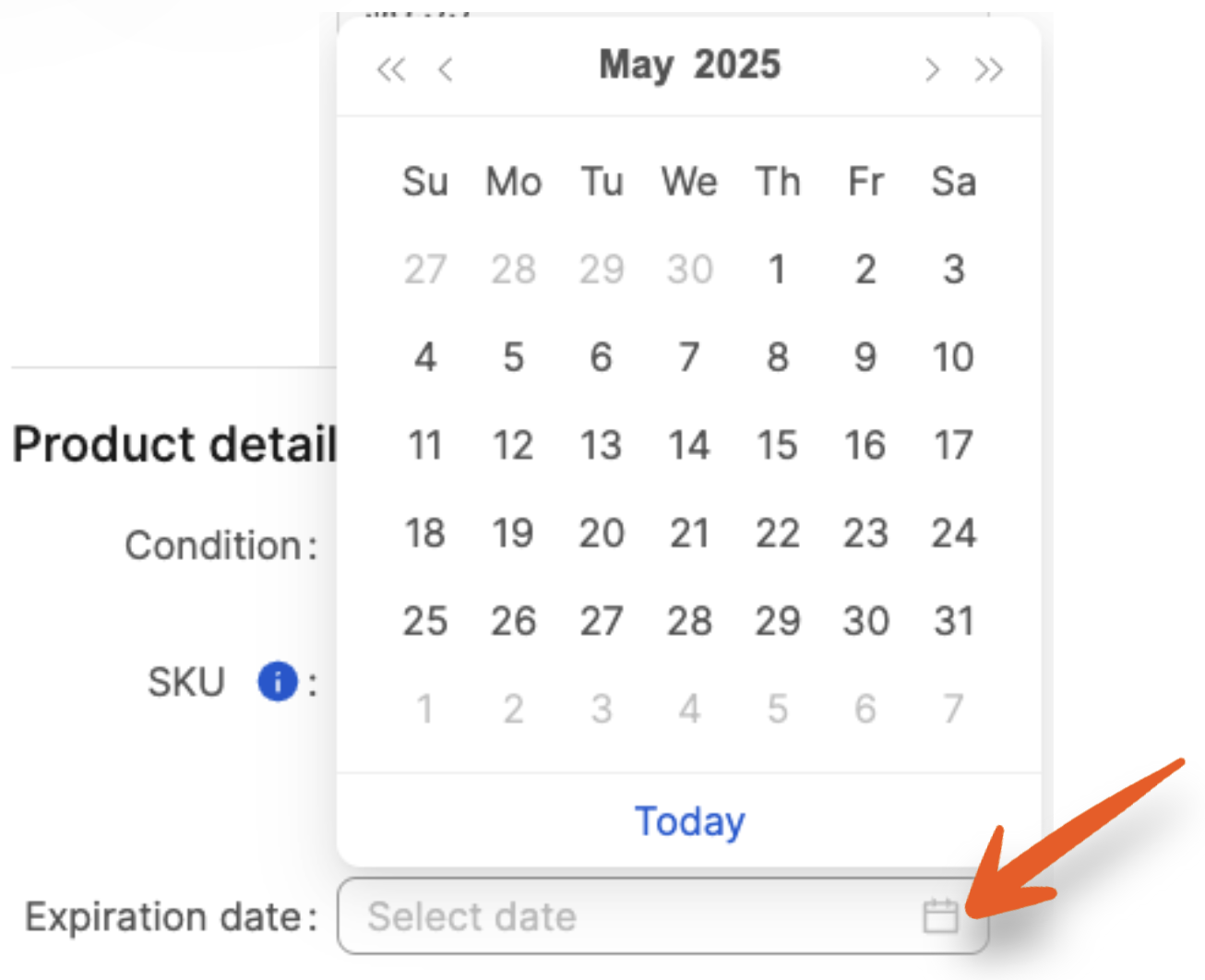
Once you've finished entering the details for the product, click + Add product to add it to the shipment.

If an expiration date is required for a product but was not entered during Step 1, you can enter it in Step 2 after submitting your box content information.
A list of products still needing expiration dates will appear. Once you select dates for all the products listed, click Save.
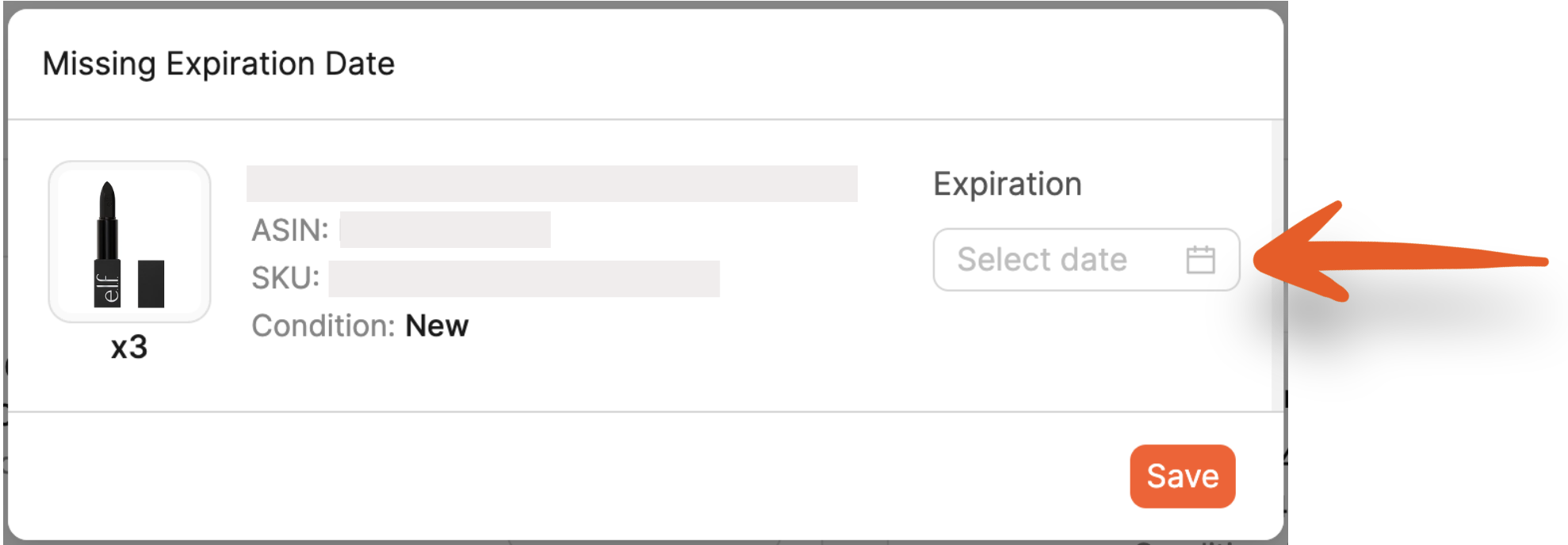
Then, click Continue to resubmit the box content information for the shipment.
For Amazon's guidelines on expiration-dated products, please refer to the following article from Seller Central: Expiration dates on FBA products
