Importing Buy Costs Using a Boxem Template
You can export your Inventory data from Boxem as a .csv file and use it to update your Buy Costs.
Exporting from Boxem
To export a template from Boxem, follow the steps below.
1. Navigate to the Inventory page.
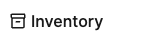
2. Click Import.
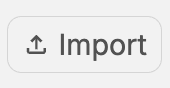
3. Click the Download a Template button.

4. Locate the downloaded file on your computer and open it using a spreadsheet program such as Excel or Google Sheets.
5. Enter the buy cost data for your products in the Unit Cost column.

6. Save the updated file. (Make sure it's in either .csv or .xls format.)
Importing to Boxem
Once you have your updated file, it's time to import it into Boxem. You can continue where you left off when exporting the file initially or click "Import" on the Inventory page again before taking the steps below.
1. In the Import Buy Cost Data window, click choose file.

2. Select the file from your computer.
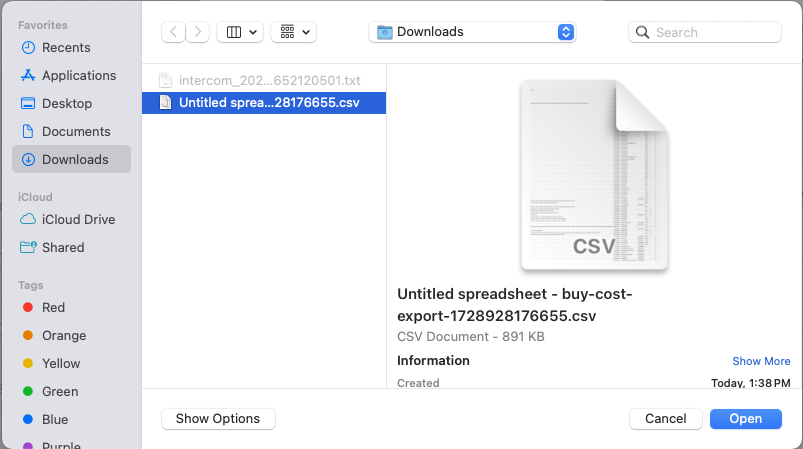
3. Click Import.
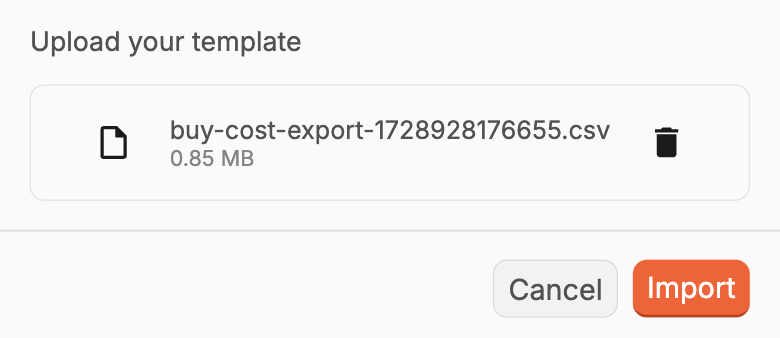
That's it! If there are any issues with the file, Boxem will tell you which lines need to be addressed before trying to import it again.
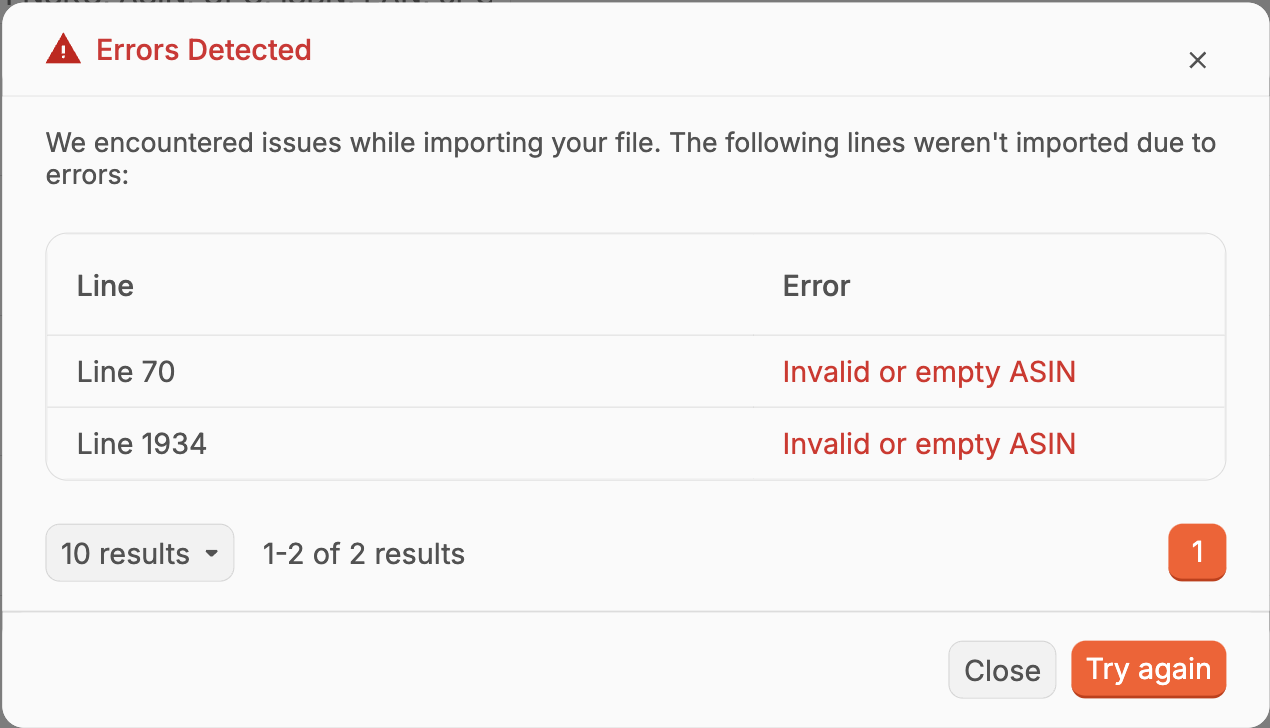
Note: After successfully importing a file, you may need to refresh your browser to see the updated info in Boxem.
