Box Content Options
Providing detailed box content information for every box you send to an Amazon fulfillment center is crucial. This is not just a requirement but a key step in ensuring your shipment is swiftly received and processed upon arrival at the center.
If box content is not provided, Amazon will charge a per-unit fee ($0.15/unit) for manual processing, which may delay your products' availability for sale. For more information on Amazon's box content requirements, check out their article here: Provide box content information
When creating a shipment in Boxem, you will select the box content method that suits your needs: Boxem Provided or 2D Barcodes. You can change the box content method for a shipment at any time before sending the request to Amazon, giving you full control over your shipments.
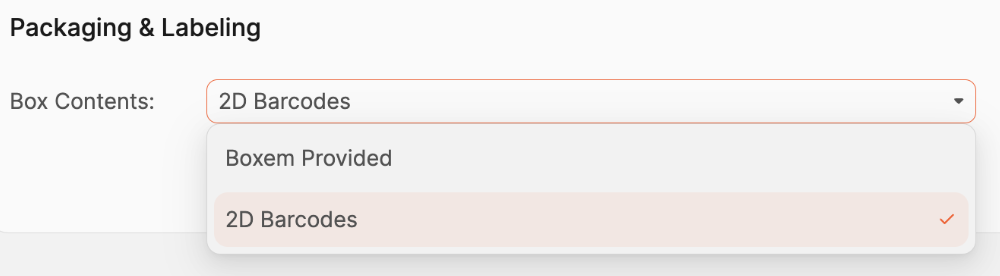
Boxem Provided
With the Boxem Provided option, you can conveniently enter the box content information for your boxes as part of the shipment creation workflow in Boxem. This means Amazon will receive the details they need for your boxes without you ever needing to leave the app, providing you with a seamless experience.
2D Barcodes
With this option, Boxem will include 2D barcodes on your FBA box labels after you assign your products to boxes and enter the dimensions and weight. Upon arrival at an Amazon fulfillment center, the 2D barcodes will be scanned to identify the contents. For information on using 2D barcodes with Amazon, check the details in their article here: 2D barcodes for box content information
To use 2D barcodes, you'll first need to ensure the 2D barcode setting is enabled within your account in Seller Central. For steps to help with this, check out this article: How To Enable 2D Barcodes
