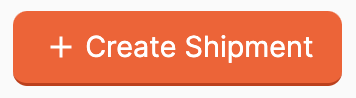Creating a New Shipment
Ready to ship your products to Amazon? Let's create a new FBA (Fulfilled by Amazon) shipment!
Note: You can set up defaults in your Shipment Settings settings for even fewer clicks when creating new shipments.
From the left menu, click Shipments, then select Create Shipment. On the next screen, you'll make selections for the shipment settings.
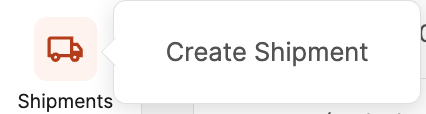
Details
In the Details section, enter a Shipment Name and choose FBA as the Fulfillment Type for your shipment.
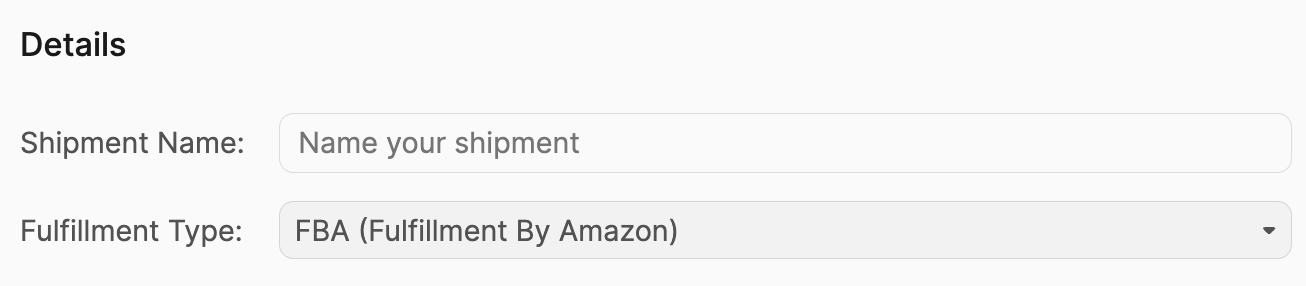
Shipment & Origin
Under Shipment & Origin, choose your Ship From address.

To edit or add a new Ship From Address, click Edit Address.

You can update the address here or click Create a New Address Instead to enter a new one.
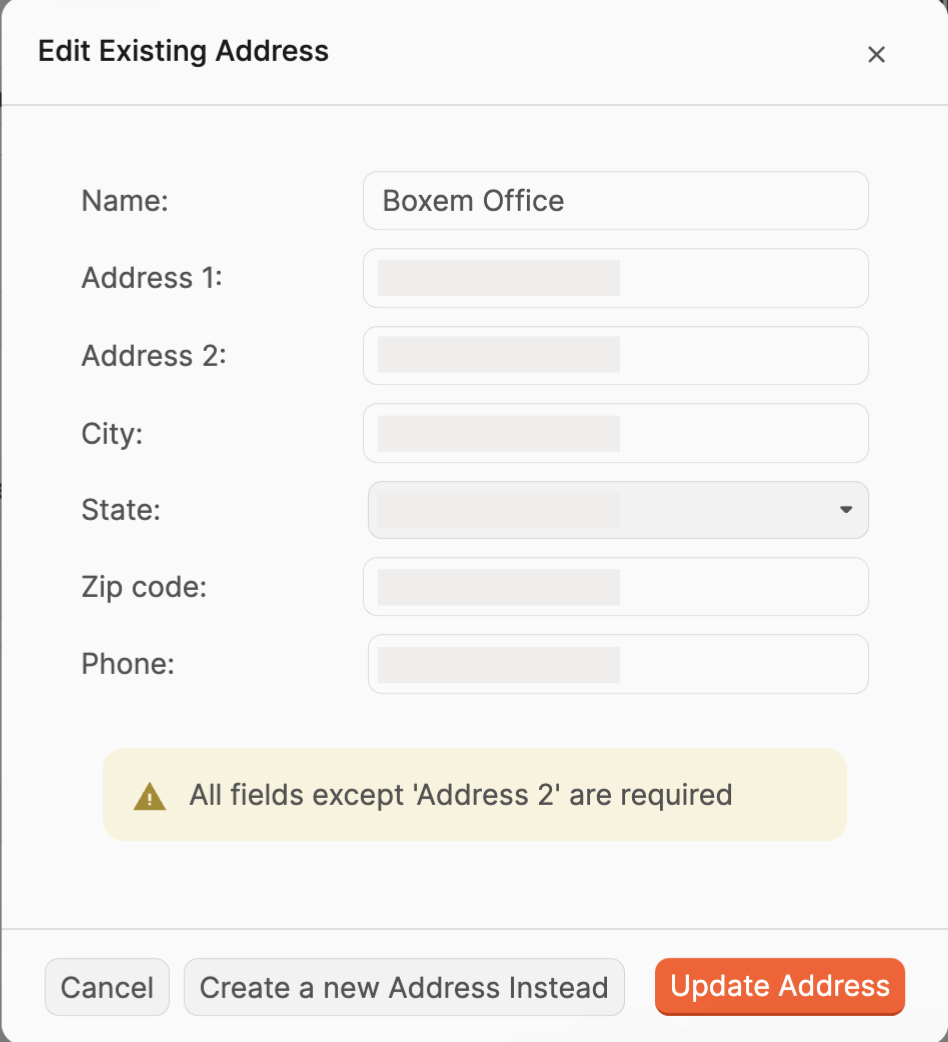
Select the Shipping Method (SPD or LTL) for your shipment.

Packaging & Labeling
In the Packaging & Labeling section, select your Box Content Method: Boxem Provided or 2D Barcodes. For details on these different options, take a look at this article: Box Content Options
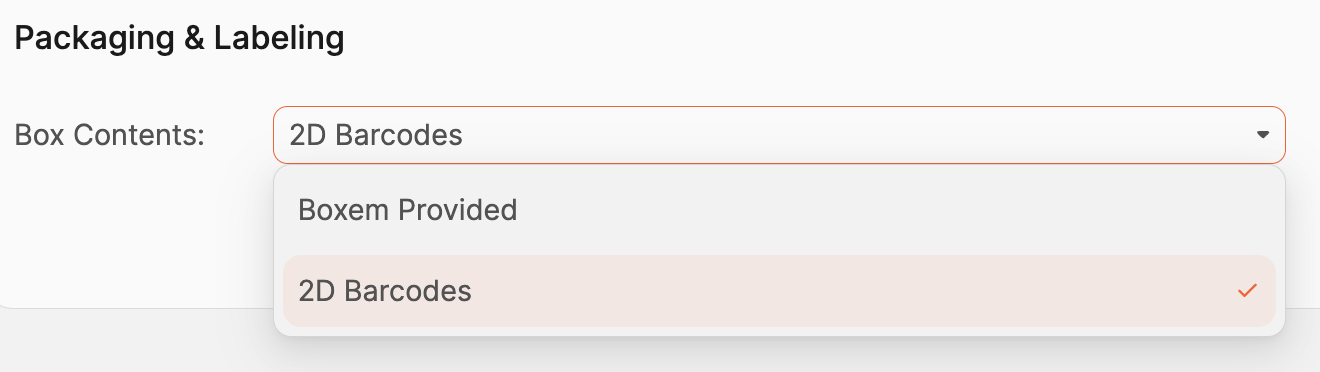
Auto Pricing
Under Auto Pricing, you can click the toggle to configure a default list price that Boxem will fill in for you as you add products to a shipment. This feature can save you time and effort by automatically populating the list price for your products. Details can be found in this article: Auto-Fill List Price

Auto-Print FNSKU
Choose your preferred auto-print option to automatically print FNSKU labels as you assign products to boxes and/or when editing quantities. More info here: Automatically Print FNSKU Labels

Meta Data
Any selections you make in the Meta Data section will add fields for entering optional information as you add products to a shipment. You can select to enter Buy Cost, Supplier, and Date Purchased.

After making your selections, click + Create Shipment, and you'll be ready to start adding products to your shipment!