Automatically Print FNSKU Labels
Boxem offers you the convenience of automatically printing FNSKU labels for your products, saving you even more time and effort in your workflow. You can manage this feature while creating a new shipment or from your Boxem settings.
When creating a new shipment, click the toggle(s) to enable the auto-print feature that works best for you under the Auto-Print FNSKU section.

If you like to apply FNSKU labels to your products as you pack your boxes, the After assigning to boxes option will be a game-changer. After assigning product units to a box in Step 2, the correct number of FNSKU labels will automatically print.
With the On quantity update option turned on, additional FNSKU labels will print accordingly if you increase the quantity of a product assigned to a box.
You can also manage this feature from your Settings by clicking Settings.
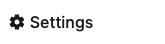
Then select Shipments from the menu.
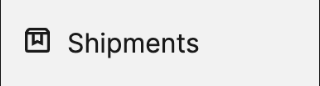
Scroll to the Auto-Print FNSKU section and click the toggle(s) to enable the settings you'd like.
Any changes made here will apply as the default settings when creating new shipments.

