Importing Buy Costs from InventoryLab
You can easily export data from InventoryLab and import it to the Inventory page in Boxem to update your Buy Cost information.
Exporting from InventoryLab
To export your Buy Cost data, follow the steps below.
1. In InventoryLab, navigate to Inventory > FBA or Merchant.
2. Click the three stacked dots and select Export Inventory data.
Importing to Boxem
Once you have your exported file, it's time to import it into Boxem.
1. In Boxem, navigate to the Inventory page.
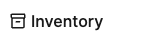
2. Click Import.
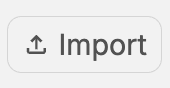
3. Select InventoryLab from the menu in the "Import from your software" section.
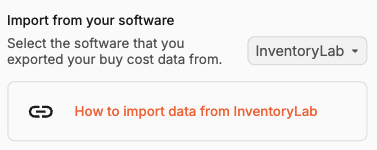
4. Click Choose a file to select it from your computer.

5. Click Import.
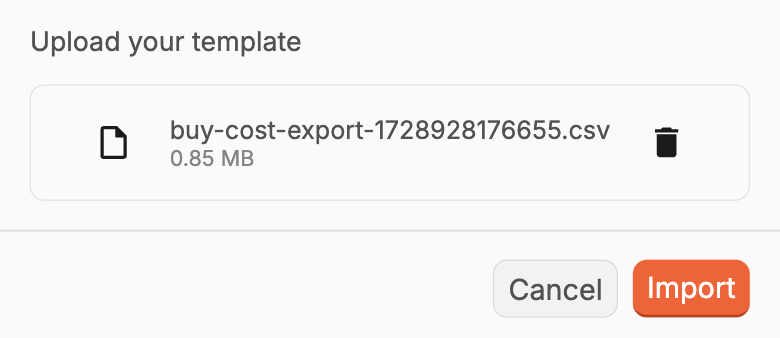
That's it! If there are any issues with the file, Boxem will tell you which lines need to be addressed before trying to import it again.
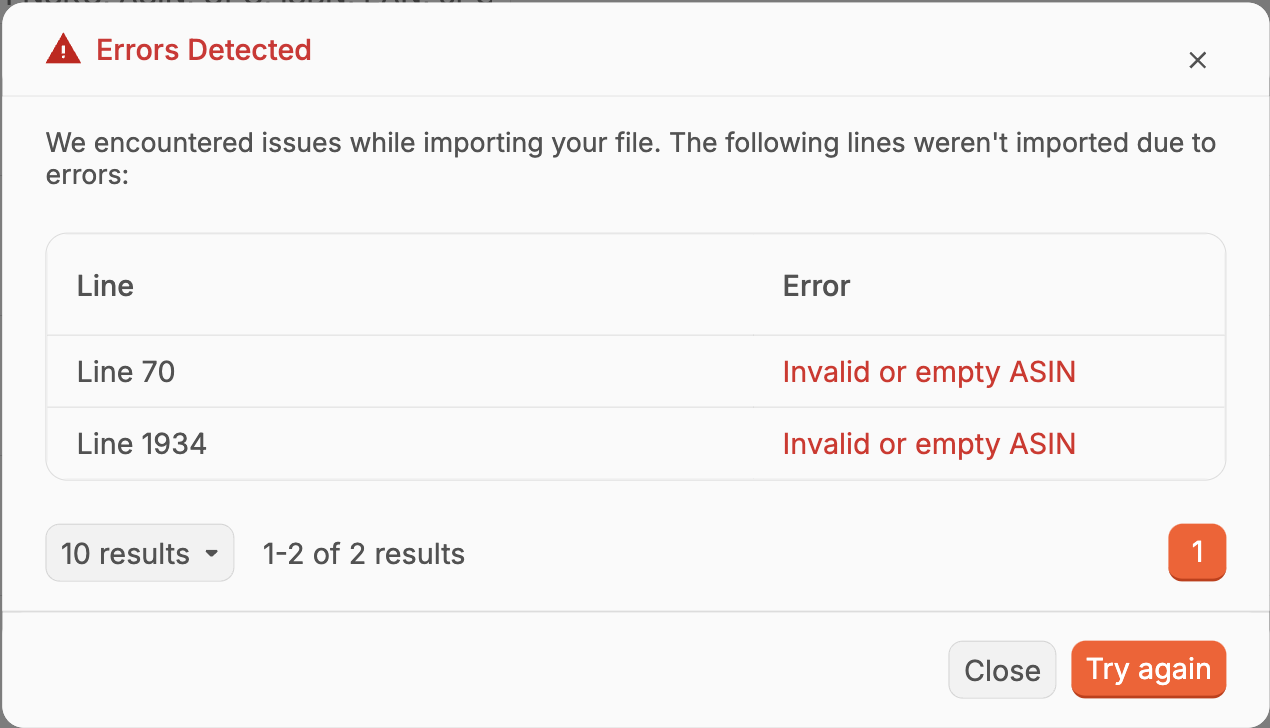
Note: After successfully importing a file, you may need to refresh your browser to see the updated info in Boxem.
