Shipments - Overview
With the Shipments Overview page, you have the power to manage your working shipments and refer to your completed ones, all in one convenient location.
To navigate to this page, click Shipments from the left menu.
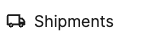
At the top of the page, you'll see options to filter shipments by Incomplete, Shipped, or Closed.

Incomplete
To locate a specific shipment, use the search bar to enter the Shipment name or Shipment ID.

Choose the data shown by clicking the Columns button, then click the checkboxes next to the columns you'd like to see.
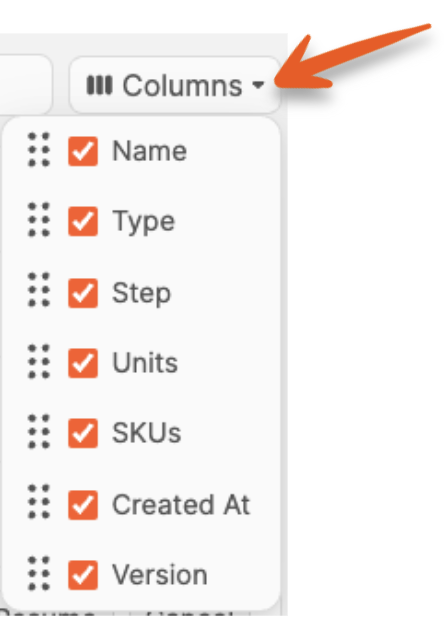
When viewing Incomplete shipments, the available columns are:
- Shipment Name
- Type (BOL button for LTL shipments with shipping charges accepted)
- Shipment Flow Step
- Units
- SKUs
- Created timestamp
- Version (Old or New shipment flow)
If you want to change the order of the columns chosen, click and drag the option up or down to the desired position.
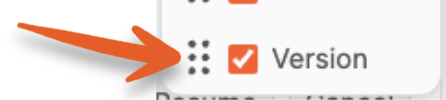
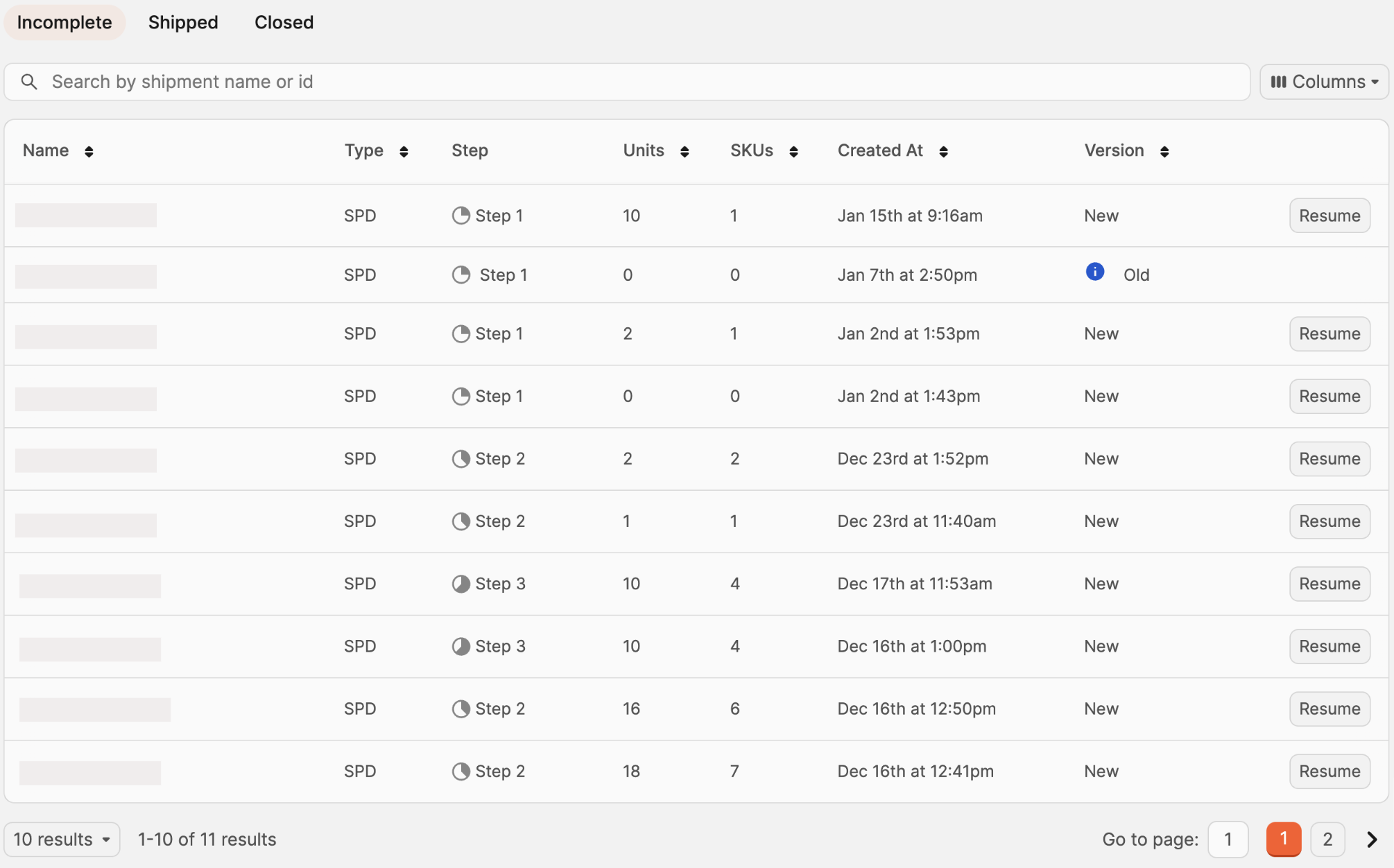
All columns with the exception of "Step" are sortable by clicking the arrows next to them.
Clicking Resume will take you back to the step you left off on with the shipment.

Note: Shipments in the New shipment flow Version can only be deleted right now by resuming them, then clicking "Cancel Shipment" in the top-right. If the shipment is still in Step 1, it doesn't yet exist in Amazon and therefore there is nothing to cancel.
Shipped
When viewing Shipped shipments, the available columns are:
- Shipment Name
- Type (BOL button for LTL shipments)
- Status
- % of units received
- Units
- SKUs
- Created timestamp (If created outside of Boxem, it will be tagged as an External Shipment)
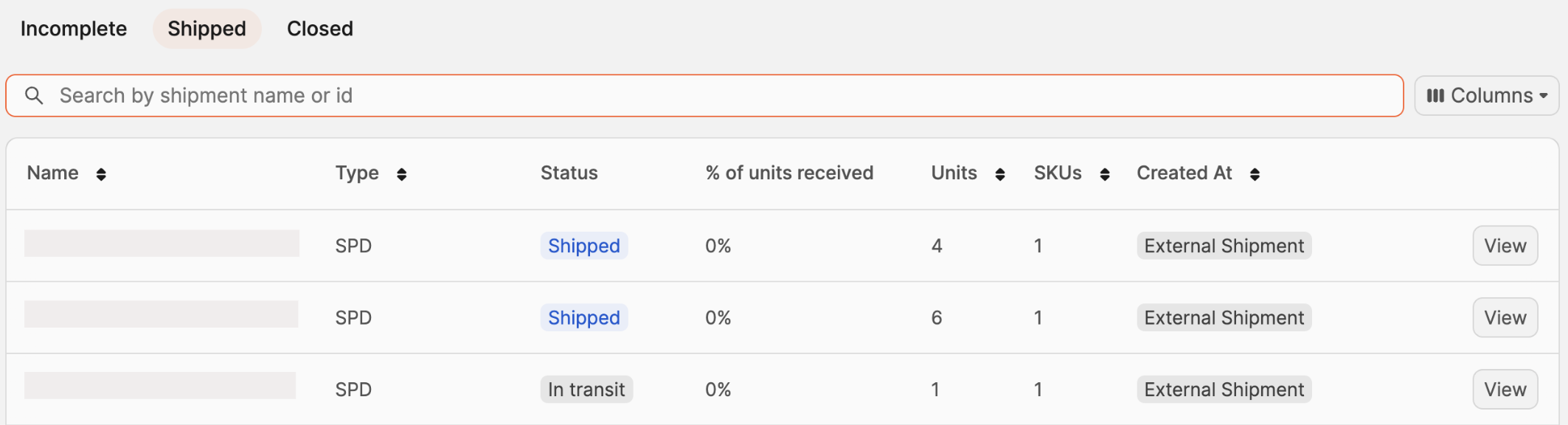
Clicking View will take you to Step 4: Review & Ship with the shipment to reference the shipment details.

Closed
When viewing Closed shipments, the available columns are:
- Shipment Name
- Type
- Status
- % of units received
- Total units
- Total SKUs
- Created timestamp (If created outside of Boxem, it will be tagged as an External Shipment)
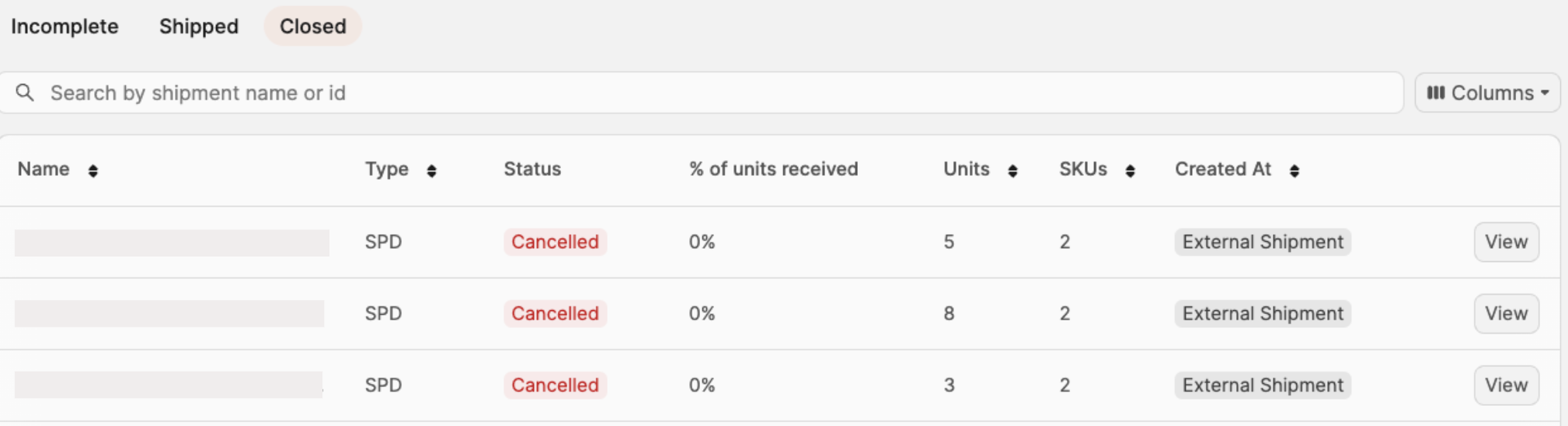
Clicking View will take you to the step where the shipment was left off when it was canceled for reference.

