Printing FBA Box Labels as You Prep and Pack
Applying box labels as you prep and pack each box can be a huge time saver! Instead of slapping labels on a bunch of boxes at once at the end of your workflow, doing it as you go keeps things organized and efficient. Not only can it help avoid mix-ups and confusion, but it's one less step you'll have to think about when you're ready to complete your shipment.
You can manage this feature while creating a new shipment or from your Boxem settings.
To label your boxes as you pack them, click the toggle to enable the Print FBA box labels as you Prep & Boxem setting under the Packaging & Labeling section when creating a new shipment.

With this option, FBA box labels are available to print in Step 3: Prep & Boxem as soon as you assign products to a box and set its weight and dimensions. Then, you're set to move on to the next box!

You can change this setting at any time before sending the shipment request to Amazon, giving you the flexibility to change how you want to prep and pack your boxes.
When the Print FBA box labels as you Prep & Boxem setting is not enabled for a shipment, the box labels will be available to print in Step 4: Review & Ship.
To manage this feature from your Settings, click the account name on the left menu.

Select Settings.
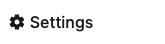
Then select Details from the menu.

Scroll to the Packaging & Labeling section and locate the Print FBA box labels as you Prep & Boxem toggle.
Any changes made here will apply as the default settings when creating new shipments.

